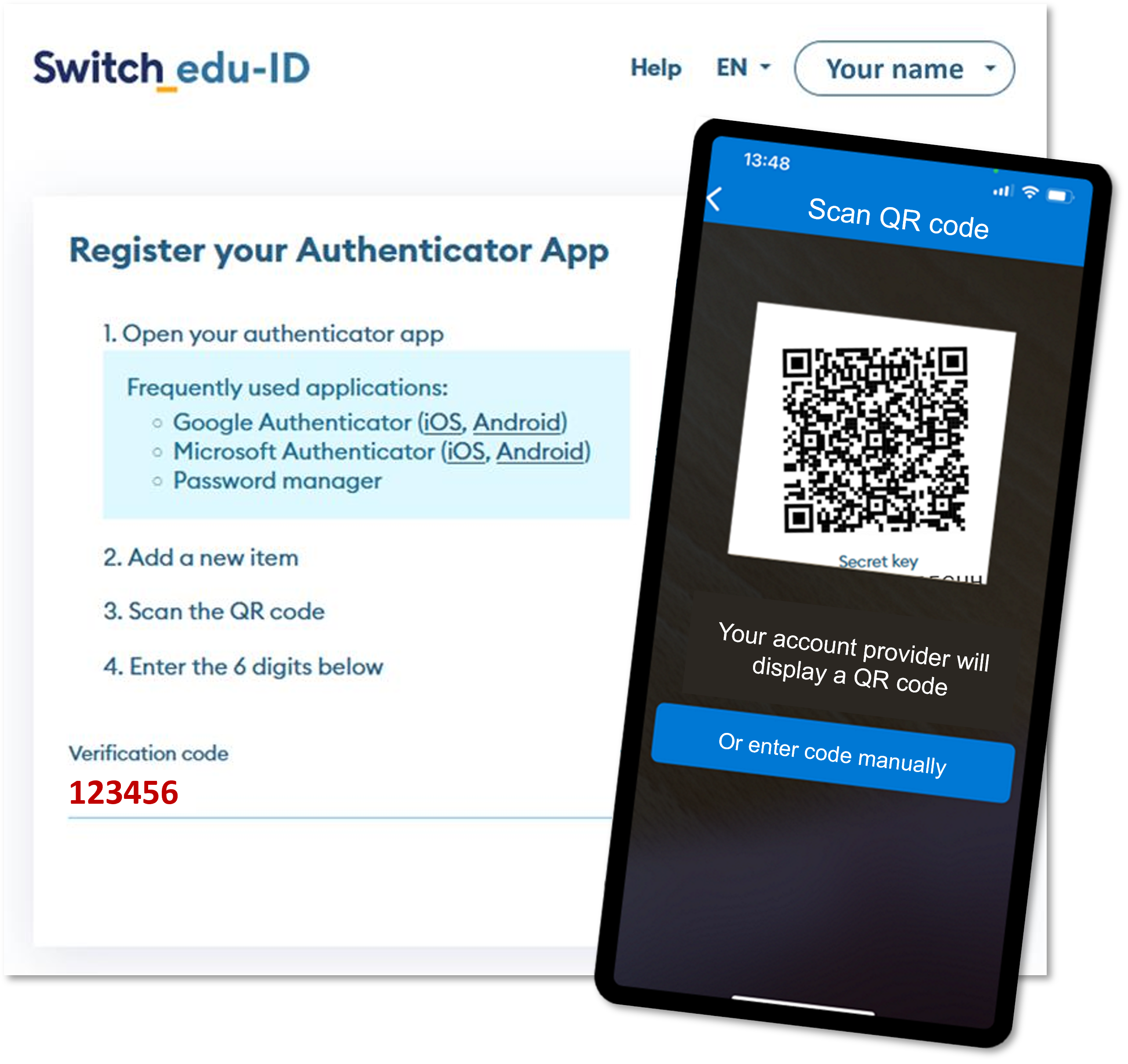How to set up multi-factor authentication for your SWITCH edu-ID
Setting up MFA in SWITCH edu-ID – step by step
Please activate multi-factor authentication in your SWITCH edu-ID by following the steps below.
-
Log in to your personal SWITCH edu-ID: Login: SWITCH edu-ID.
-
In the ‘Security’ menu, slide ‘multi-factor authentication (MFA)’ to On
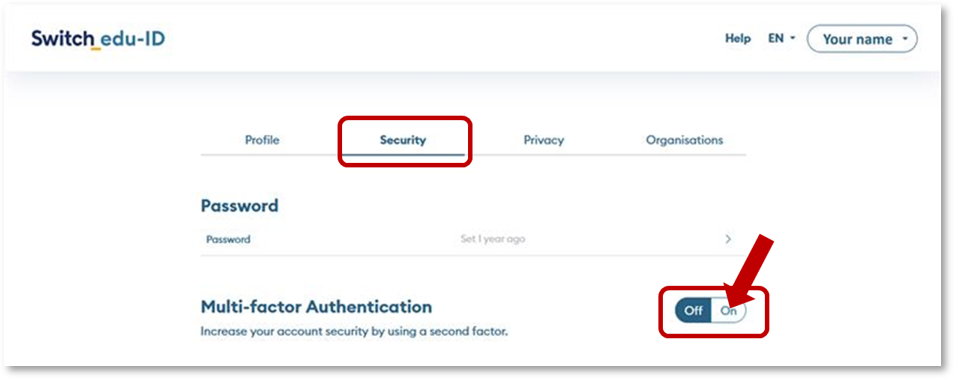
-
Select an option for your multi-factor authentication.
We primarily recommend using an authenticator app. However, you can also select a passkey or
‘other option’ as a supplement or alternative. The ‘authenticator app’ option is described below.
Recommendations for the ‘passkey’ option are listed further down.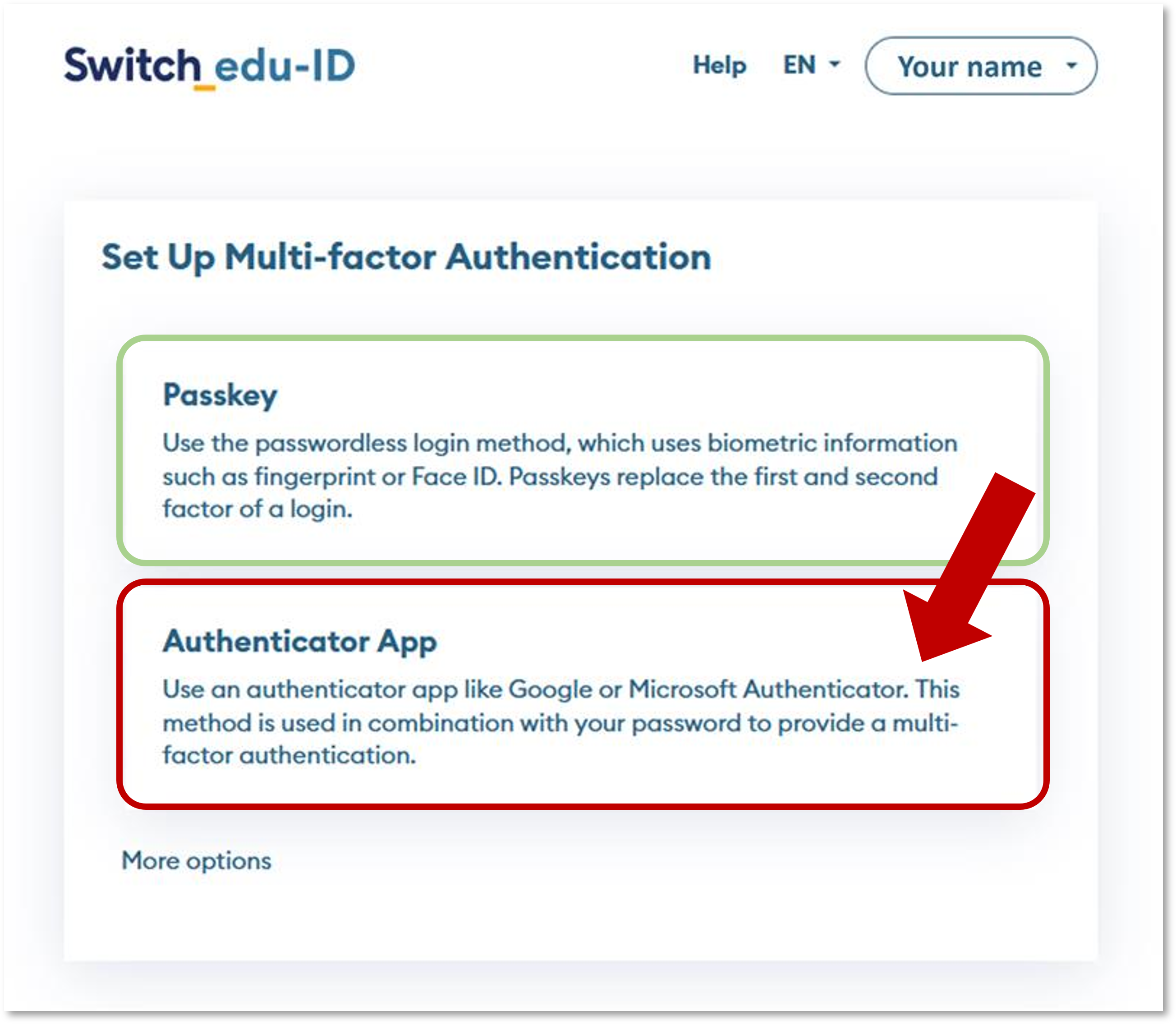
- Open your authenticator app on your smartphone. If you do not have one yet, please download and set one up.
There are various providers of authenticator apps. You can download and set up one of the following apps: -
Add a new entry to your authenticator app (+)
-
If your authenticator app offers this option, select: Business or school account
-
Scan the QR code
-
Enter the 6-digit verification code displayed in the app for your SWITCH edu-ID.
-
Click Continue.
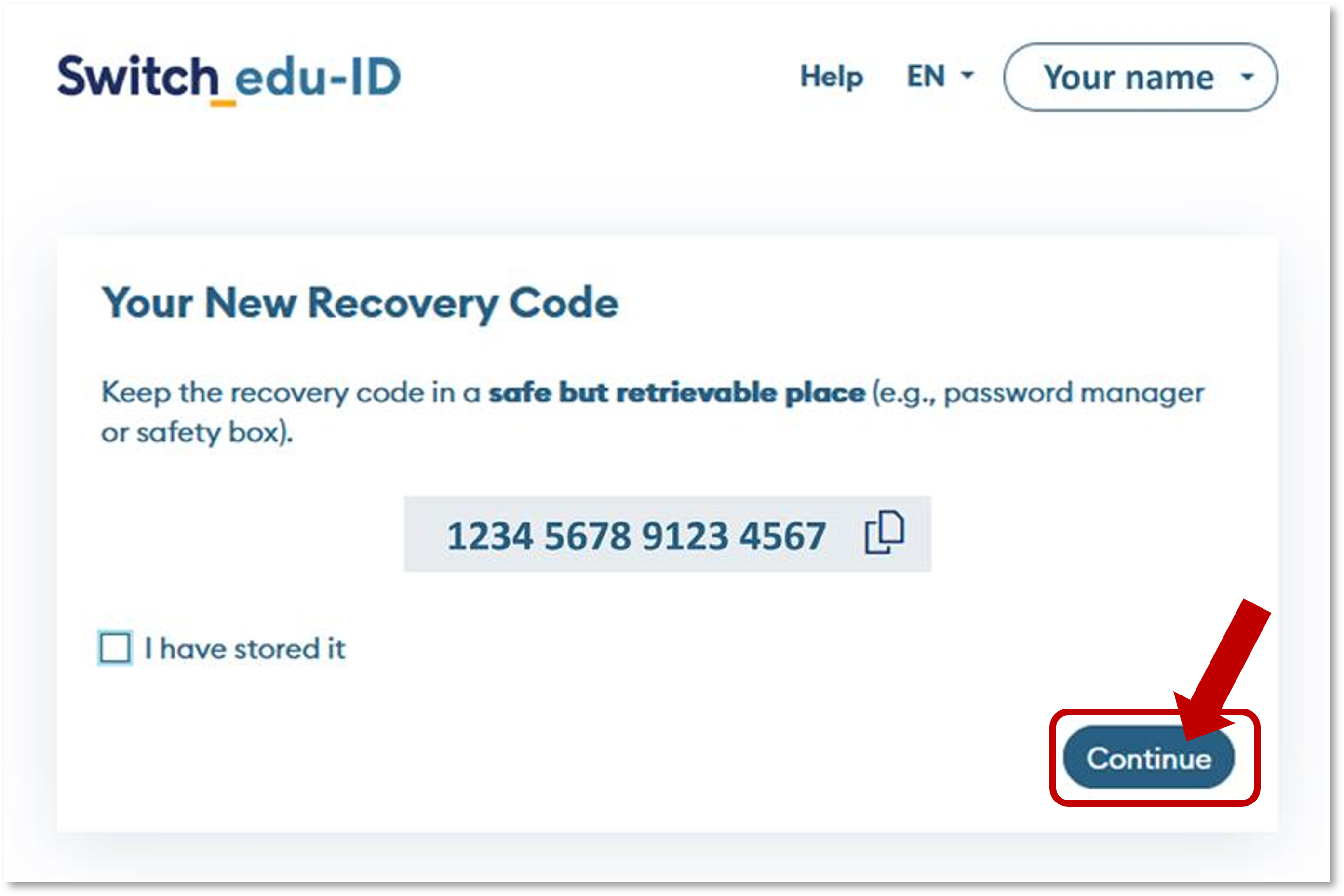
-
You will receive a new recovery code, which you will need if your password and email address are
no longer available. Keep this in a safe but easily accessible place. -
Click Continue.
Your SWITCH edu-ID is now MFA-enabled.
PasskeyWhen setting up a passkey for multi-factor authentication, we recommend using the ‘Face’ (Windows Hello) On smartphones, tablets and Apple devices, Passkey setup is somewhat more complex, as there are a wide |
publiziert: 14. Oktober 2025 08:58 Service: S1309 - IT Infrastruktur Basisdienste (AD | Entra ID | SCEP | Entra Application Proxy) Stichwörter: Security SWITCH edu-ID